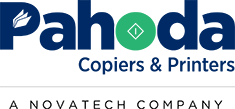If you have spent a lot of money on your copier lease, and you are looking for ways to maximize your print experience, it can feel overwhelming. You will hear about dpi, special software, and all kinds of confusing theories about why and how color can go wrong.
We have helped companies with their color printing for years and have spoken to manufacturers about the best way to get the most out of office equipment.
In this article, we will cover 3 simple ways to get the best color quality possible from your copier. First we will talk about paper, next we will talk about firmware, and finally print drivers as a means to improve color quality.
Getting the Right Paper
If your print quality doesn’t look the way you want, one thing to consider is what kind of paper you are using. If you are using cheap recycled paper, you will not get the best quality print job. Normally going with a quality Hammermill or eqivalent paper will do wonders for your print quality.
Paper is probably as important as what copier your lease in the first place. It is a highly under rated factor when it comes to getting you the print quality you deserve. If you are unsure, get a solid ream of paper (shouldn’t cost more than $10) and then you will easily be able to see the source of your problem. Is it the printer or the copier, or the paper?
Firmware Makes a Difference
Next, you want to be sure your copier or printer is using the latest firmware available. This is important, especially with situations when the Xerox Altalink copiers came out with a bad color table. When Xerox finally got it worked out, there were 10’s of thousands of copiers that needed to have their software upgraded to get good quality.
Print Drivers
Next, you want to consider your print driver. If you are using a universal print driver, it is unlikely you are getting the best color control in your copier as possible.
Print drivers tell the copier or printer how to treat the print job and what color the files have on it and where that toner goes. If the print driver is weak or limited, you will get worse print quality.
Finally, Check Your Definition
Does bad print to you mean it doesn’t look like what it looks like on your screen? Or does it mean it isn’t following a Pantone color chart? If you mean it doesn’t look like your computer, does it look like any computer? Each monitor also has its own color profile and getting it to match exactly is super hard. Why? The monitor uses Red, Green and Blue (RGB) and the printer uses Cyan, Magenta, Yellow and Black (CMYK). Getting an exact match when different color combinations are being used can be extremely tricky.
If you are seeing turquiose look purple, that is one thing. If you are seeing baby blue and powder blue not being quite right, that’s something else.
If you are having color print quality issues, give us a call and we can help. We have color specialists dedicated to getting the best possible colors out of the copier or printer as possible!
NEED A QUOTE NOW?
You'll Get a Real Quote in Under 2 Minutes!