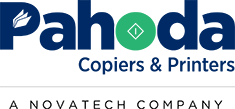Printing from a Mac computer should be a seamless process, but it can sometimes run into hurdles, especially if you’re not familiar with Mac print drivers. Understanding these drivers and how they work can be crucial for anyone using a Mac in a professional or personal setting. Here’s a comprehensive guide.
1. What Are Mac Print Drivers?
Print drivers act as a bridge between your Mac and the printer, translating the data from your computer into a language that the printer can understand. They ensure that your print job comes out just as you see it on the screen.
2. Installing Print Drivers on a Mac
MacOS usually detects printers automatically and installs the necessary drivers. Here’s a general step-by-step guide:
- Open System Preferences and select Printers & Scanners.
- Click the ‘+’ button to add a new printer.
- Select your printer from the list of available devices.
- Choose the appropriate driver from the dropdown list or let the Mac select it for you.
3. Updating Print Drivers
Keeping your drivers up to date ensures compatibility and optimal performance:
- Go to the Apple Menu and select Software Update.
- Install any available updates, including those for your printer.
4. Troubleshooting Common Issues
Sometimes, problems can occur. Here’s how to tackle some common issues:
- Printer Not Found: Ensure the printer is on, connected, and the correct driver is installed.
- Poor Print Quality: Update the driver or reinstall it if necessary.
- Driver Incompatibility: Make sure you’re using the right driver for your Mac’s operating system.
5. Third-Party Print Drivers
While MacOS provides drivers for most printers, sometimes you may need to install a third-party driver, especially for specialized printers. Always download these from the printer manufacturer’s official website.
6. Benefits of Using the Right Print Drivers
- Compatibility: Ensures your Mac communicates properly with the printer.
- Functionality: Unlocks all features of your printer, like duplex printing or different quality settings.
- Performance: Proper drivers ensure faster print speeds and better quality.
Pahoda Copiers & Printers can help with your Mac needs
Mac print drivers are integral to your printing experience, connecting your computer to the printer in an efficient manner. By understanding how to install, update, and troubleshoot these drivers, you can avoid common printing pitfalls and enjoy a seamless printing experience.
At Pahoda Copiers & Printers, we specialize in providing the best printing solutions, including support with Mac print drivers. Whether you’re struggling with installation, need an upgrade, or just have questions about your print drivers, our team is here to help.
Contact us today, and let us assist you in unlocking the full potential of your printing setup. It’s time to make printing from your Mac effortless and efficient!
NEED A QUOTE NOW?
You'll Get a Real Quote in Under 2 Minutes!